Can Text or Excel files be imported?
Not at this time. We recommend converting your file to the ERD format.
Error: “ProVAL encountered an error it could not recover from. If your project has changed, you will be given the option to save it.”
The first thing you should do is send us the log files. These files will help us figure out what the problem is. If you are able to restart ProVAL, perform the following steps:
- Click the Help button in the toolbar.
- Click Save Logs.
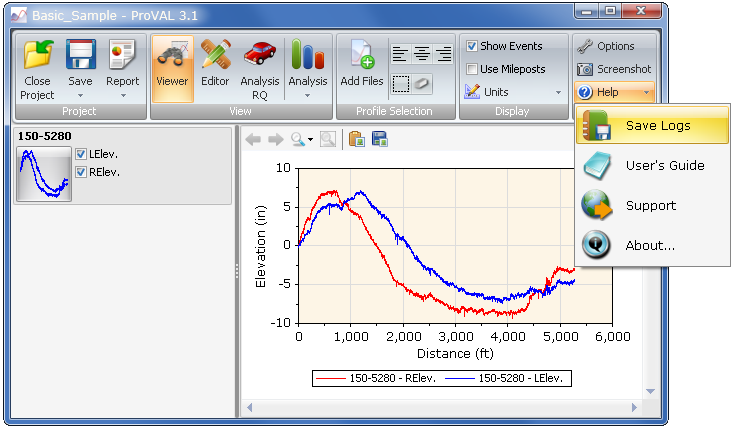
If you receive this message when you open ProVAL, the most likely cause is corruption of your Options or Analysis Templates. We will still need the log files, but unfortunately you will need to do some extra work. In the future, we may supply a tool to automate this process.
Sending the log files
For Windows XP (Vista may be different), your log files are located here:
C:\Documents and Settings\[USERNAME]\Local Settings\Application Data\The Transtec Group
For Windows 7, look here:
C:\Users\[USERNAME]\AppData\Local\The Transtec Group
This location is hidden so you will probably need to Show Hidden Files. Send us the Recording Log.xml and Event Log.xml files, preferably zipped first. It is possible these files will not exist. If this is the case, don’t fret, just go to the next step.
Remove potentially corrupted files
For all files and folders listed below, we recommend moving them to a temporary location instead of just deleting them. If you find that one of these files is causing the problem, please send it to us so we can fix the problem.
Folder: C:\Documents and Settings\[USERNAME]\Local Settings\Application Data\The Transtec Group\ProVAL 3.2
Move the AutoRecovery folder (if it exists and contains files). If the software does not start, continue to the next step.
Folder: C:\Documents and Settings\[USERNAME]\Application Data\The Transtec Group\ProVAL 3.2
Move Options.xml. If PV3 does not start, then move Analysis Templates.pvat. If PV3 does not start, move Analysis Templates.pvat again AND continue to the next step.
Folder: C:\Documents and Settings\[USERNAME]\Application Data\The Transtec Group\ProVAL 3.1
Move Options.xml. If PV3 does not start, then move Analysis Templates.pvat. If PV3 does not start, move Analysis Templates.pvat again AND continue to the next step.
Folder: C:\Documents and Settings\[USERNAME]\Application Data\The Transtec Group\ProVAL 3.0
Move Options.xml. If PV3 does not start, then move Analysis Templates.pv3at. If PV3 does not start, move Analysis Templates.pv3at again AND continue to the next step.
Folder: C:\Documents and Settings\[USERNAME]\Local Settings\Application Data\The Transtec Group\ProVAL 2.7
Move Input Sets.xml. If PV3 does not start, contact us.
